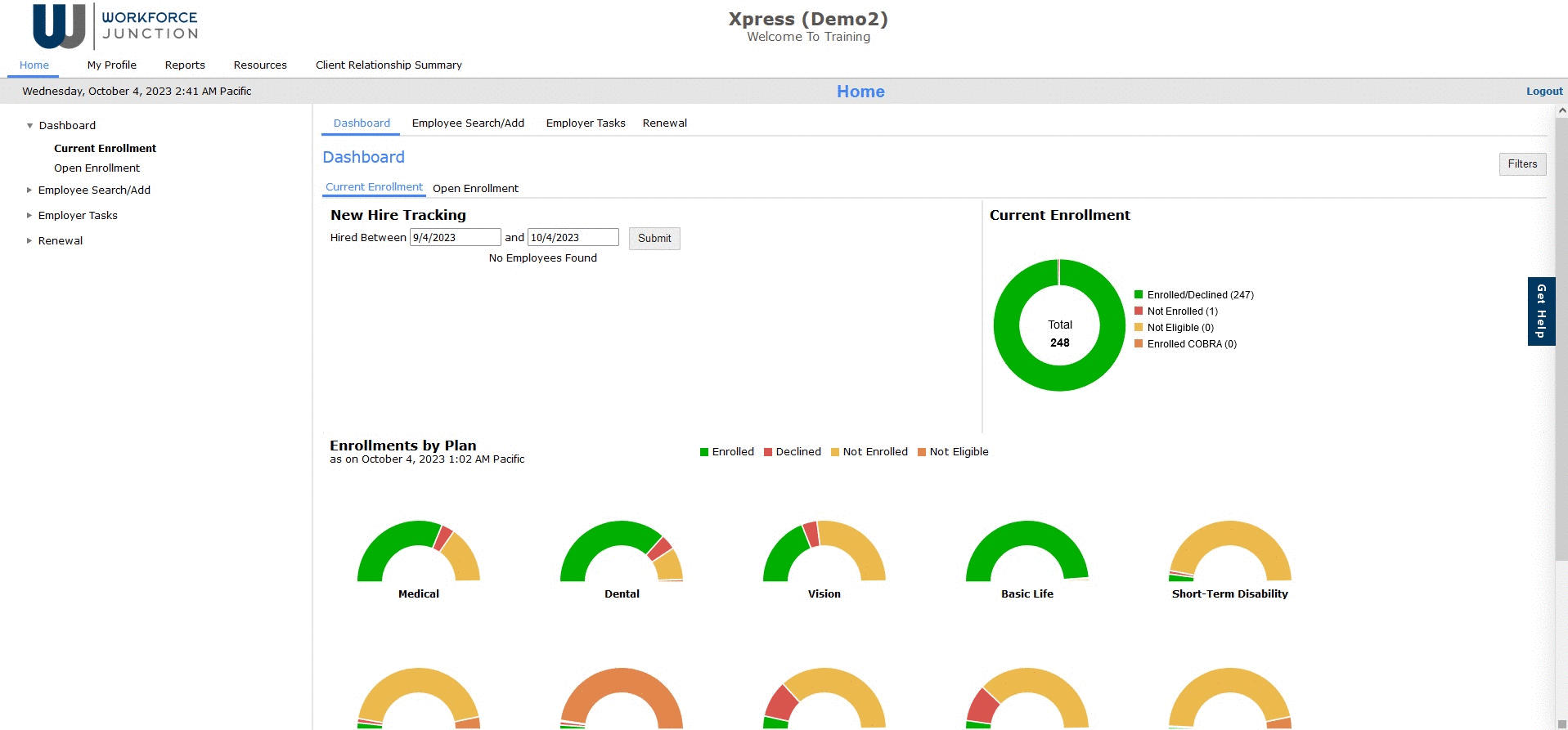Add a New Hire
- On the Home page, click the Employees Search/Add tab.
- Click the Add sub-tab.
- Enter new hire information.
- Add Employee: creates a record for the employee.
- Once the employee is successfully added, the system sends a welcome email to the employee’s work email address if configured to do so.
- Proceed to Enrollment: does the same as Add Employee, but takes you to their enrollment workflow to enroll in benefits on their behalf.
- A message will display that the new hire was added successfully. Click OK to continue.
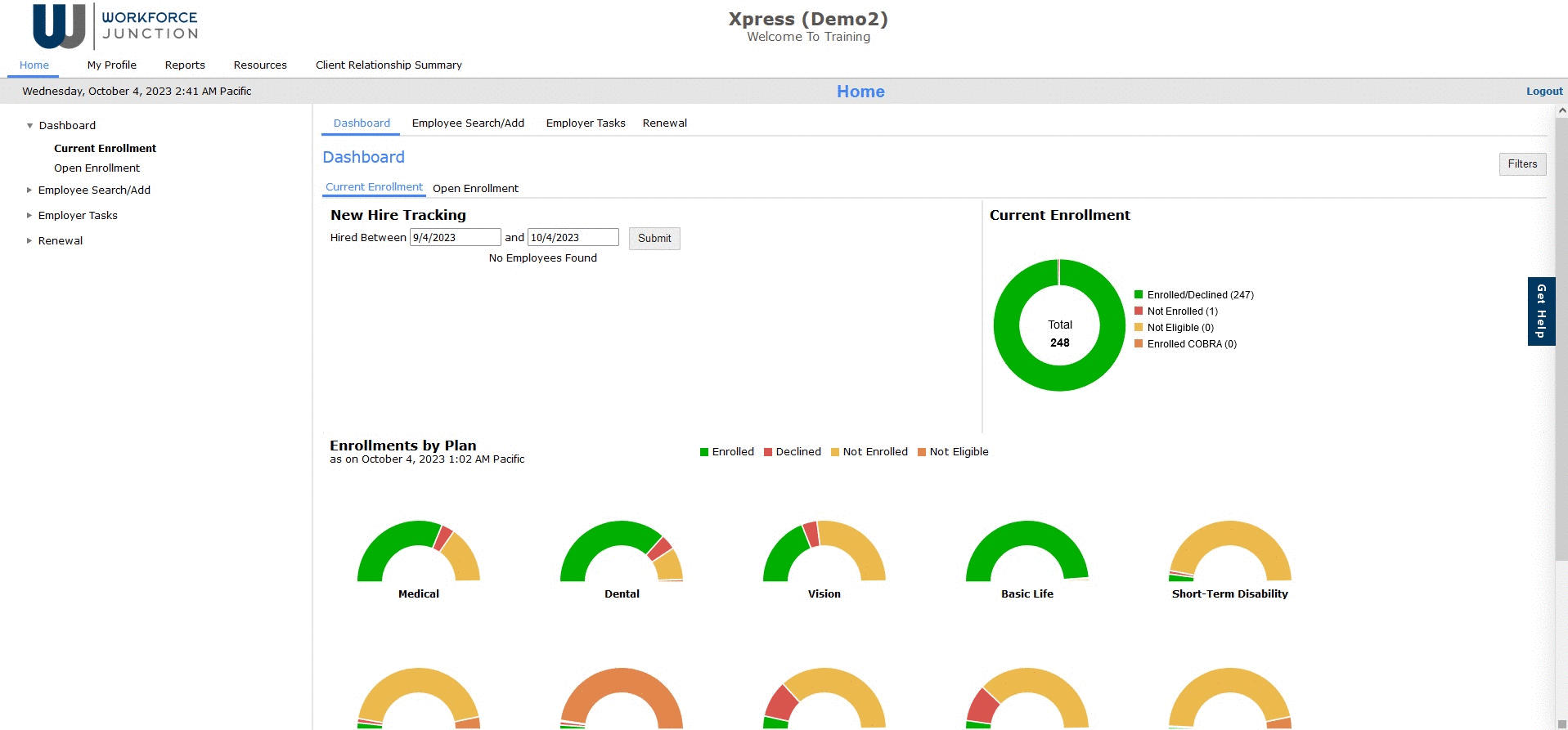
Did this answer your question?
Thanks for the feedback
There was a problem submitting your feedback. Please try again later.